1.First you need to download Odin on your computer (you can get thefile from the web, also we will bring a download post soon).
2.Then, you will have to get the update / stock / root package on your computer.
3.Next, unzip all the files on your computer.
4.Install Odin and then launch the program.
5.You must turn off you Android device.
6.Then, you must boot your handset into download mode – see thisstep by step guide.
7.Next, you need to connect your smartphone / tablet with the computer; of course use the USB cable.
8.Odin must notice that you have connected your gadget, so on the tool you must see the “added” message displayed along with the ID:COM section which now should be yellow or blue.
9.In case you don’t notice the mentioned aspects, then you will have to start all over meaning that you must disconnect the devices, close Odin, reinstall the drivers and repeat the update / root process from the beginning.
10.As soon as everything is working as explained, you should select the “pda” option from Odin.
11.Next, you will be able to select / pick the update / root file from your computer – do that.
12.On Odin the Re-partition box should remain unchecked (if it is checked, uncheck the same).
13.Select “start” from Odin and wait while your phone is being updated or rooted.
14.Finally, when the installation procedure is over on Odin you will see the “pass” message displayed.
15.Unplug the USB cord and reboot your Android device.
Subscribe to:
Post Comments (Atom)
FREE Easy way to Get Samsung Region Unlock Code
Guys I'm going to tell you about the regional unlock code and how to get the code for free!!! #1:- What is Reion Lock??? First of Al...
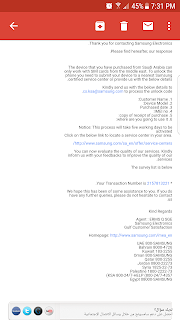
-
Free Data Packs Via Usd For Hutch Users This trick is only work for hutch prepaid users!Free data up to 5GB!!! ★Just Dial *400# and sel...
-
Step by Step Step 01:- Download Dsploit Apk Here Step 02:- Your Device must be rooted before installing dsploit.(i have explained ho...
-
Required Files 1:-Download lucky patcher apk 2:-Download relevent app's apk file from your browser. Follow the steps 1:-Ins...



No comments:
Post a Comment